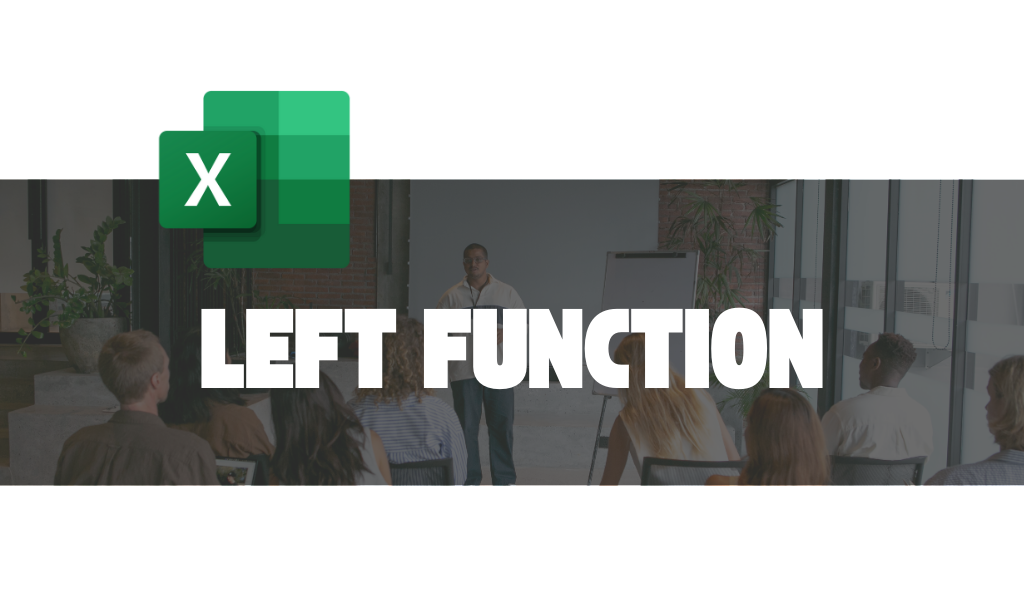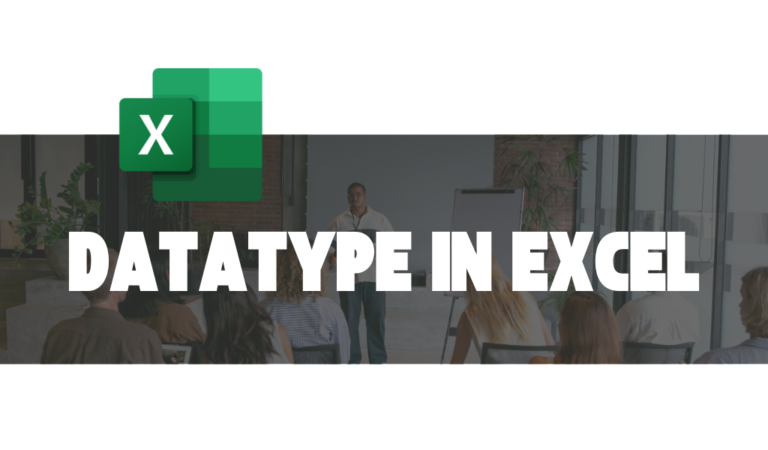LEFT FUNCTION
The LEFT function in Excel is a versatile tool used to extract a specific number of characters from the beginning of a text string. Whether you’re working on cleaning data, generating reports, or creating dynamic spreadsheets, the LEFT function can simplify complex tasks. This guide will help you understand the syntax, use cases, and advanced techniques for leveraging the LEFT function.
What is the LEFT Function in Excel?
The LEFT function is part of Excel’s text functions category. It allows you to extract a specified number of characters from the start of a text string.
Syntax:
=LEFT(text, [num_chars])
text: The string from which characters will be extracted.
num_chars: (Optional) The number of characters to extract. If omitted, Excel defaults to extracting 1 character.
Practical Examples of Using the LEFT Function
Using the LEFT function to extract a fixed number of characters from the start of a string.
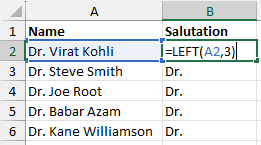
Try Yourself
This being an embedded version of an Excel workbook, offers limited interactivity. You may not be able to use common Excel keyboard shortcuts while trying the examples here.
The LEFT function is a good choice if the goal is to extract a fixed number of characters from the start of a string. In this example, the task is to extract the salutation from the names. Since the salutation takes the first three characters in each name, the LEFT function comes in handy.
Well, this is all good as long as everyone has the same salutation. But what if it was Prof. Joe Root and not Dr. Joe Root? Obviously, you can change the [num_chars] to 4 from 3. But that’s not a practical solution! What if you were working with a list with a thousand names?
Using the LEFT function to extract a varying number of characters from the start of a string.
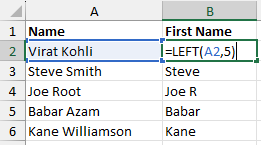
Let’s take some time to discuss the above example.
We wrote the function once and copied it for all the names in the list. For “Virat Kohli,” “Steve Smith,” and “Babar Azam,” their first names have exactly five characters, so the function gives the correct result. However, this doesn’t work for “Joe Root” and “Kane Williamson.”
In “Joe Root,” the name “Joe” has only three characters, so the LEFT function includes extra characters beyond the first name. Similarly, for “Kane Williamson,” the fifth character is the space between the first and last names, making it seem like the result is correct, but it’s not.
How do we fix it?
There are two ways to fix this –
- Use the FIND function for the [num_chars] argument.
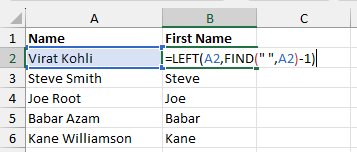
The FIND function returns the position of the specified character within A2.
- Use the TEXTBEFORE function instead of the LEFT function.
Click here to learn more about the TEXTBEFORE function.
Practical Applications of the LEFT Function in Excel
- Extracting Initials:
Use the LEFT function to extract the first letter of a name or word for creating initials or abbreviations. - Separating First Names:
Extract first names from a full name by specifying the number of characters or using it with other functions like FIND. - Cleaning Data:
Remove unwanted suffixes or truncate strings by extracting only the required characters. - Extracting Prefixes:
Retrieve prefixes from codes or identifiers, such as extracting “PRT” from “PRT12345.” - Creating Custom Codes:
Combine the LEFT function with other text to generate custom identifiers (e.g., “ABC” + LEFT(cell, 3)). - Shortening Product Names:
Create abbreviated versions of product or item names for concise reporting. - Data Categorization:
Extract specific characters from data to group or categorize entries (e.g., classifying “USA123” as domestic using LEFT). - Formatting Addresses:
Extract specific sections of addresses, such as states or area codes, based on their position. - Working with Dates and Times:
Extract portions of text-based date and time formats (e.g., extracting the year from “2024-01-15”). - Conditional Data Analysis:
Use the LEFT function with IF statements for customized outputs (e.g., flagging entries starting with “A”). - Analyzing Log Files:
Extract timestamps or prefixes from log entries to simplify analysis. - Dynamic Reporting:
Create summaries or visualizations by using extracted data from text strings dynamically. - Automating Tasks:
Use the LEFT function in macros or formulas to automate repetitive tasks involving text manipulation. - Creating Short Descriptions:
Generate shortened versions of descriptions or notes for dashboards or summaries. - Custom Sorting:
Sort data based on extracted prefixes or initial characters for better organization. - Language-Specific Tasks:
Extract parts of words or phrases in multilingual datasets to aid in translation or linguistic analysis.
By combining the LEFT function with other Excel functions like FIND, LEN, CONCAT, and IF, you can unlock even more powerful use cases for efficient data handling.
The LEFT function is a simple yet powerful feature in Excel. From text extraction to complex data manipulation, it offers numerous possibilities for improving productivity and accuracy. Mastering this function will not only save you time but also enhance your data management skills.