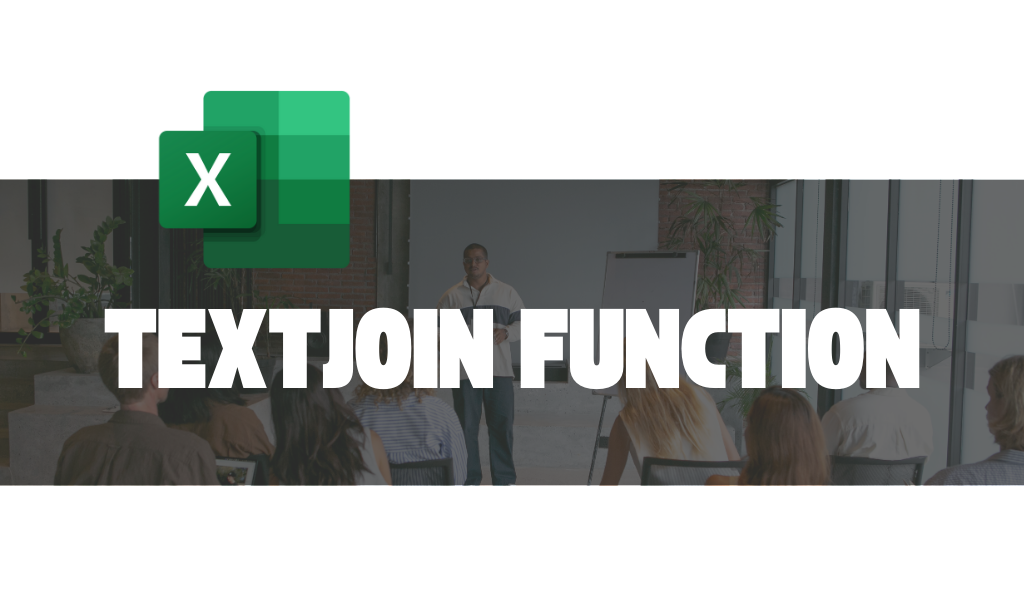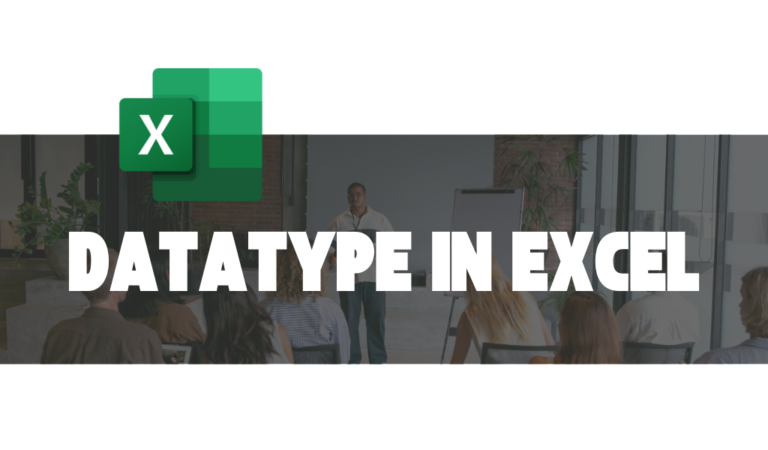TEXTJOIN FUNCTION
Whether you’re managing large datasets or creating reports, the ability to organize and merge information quickly can set you apart. The TEXTJOIN function in Excel is a powerful tool that is designed to make your life easier. It enables you to combine text from multiple cells into one while maintaining a clean and professional format.
Gone are the days of manually editing text or struggling with complex formulas. With TEXTJOIN, you can achieve polished results in seconds. Let’s dive in and explore how this feature can transform your Excel experience!
What is the TEXTJOIN Function?
The TEXTJOIN function is a powerful tool in Excel for combining text from multiple cells into one. It saves time by handling empty cells, adding custom delimiters, and creating clean, formatted results.
Syntax:
=TEXTJOIN(delimiter, ignore_empty, text1, …)
delimiter: Specifies the character(s) separating the text (e.g., a space, comma, or slash).
ignore_empty: TRUE to exclude empty cells; FALSE to include them.
text1, text2: Text strings or ranges to combine.
What is a Delimiter?
A delimiter in Excel is a character or symbol used to separate pieces of data in a cell or text string. Common delimiters include commas, spaces, tabs, or even custom symbols like semicolons or slashes.
For example, in the text "Apple, Banana, Cherry", the comma acts as the delimiter, separating the three items. Delimiters are often used in functions like CONCAT & TEXTJOIN or when working with data from CSV files. They help organize and split information into clear, readable parts.
Example 1: Combining Text from Two Cells (Creating Full Names)
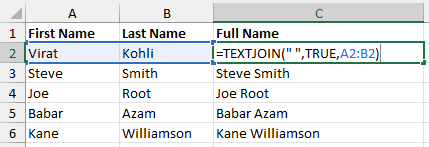
In the first argument, we specified the delimiter ” “. The TRUE in the second argument tells the function to ignore empty cells (more on that in the next example!). Finally, to select the strings to combine, we selected the First Name and Last Name cells together as a range. This could have been done as two separate arguments, but since they are adjacent cells, it’s easier to select them as a range.
Example 2: Combining Text (ignore_empty – TRUE)
In the below example, some names do not have a middle name (or perhaps we don’t know their middle names!). Here ignoring the blank cells is a good idea. Let’s see how we do that.
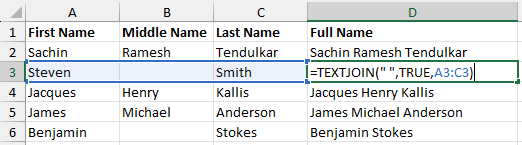
Here the second argument is TRUE, which means, that wherever Excel finds a blank cell in its range reference, TEXTJOIN will ignore that empty cell. Also notice, that we had to specify the delimiter just once in the first argument.
But what happens if it does not ignore the empty cell?
Example 3: Combining Text (ignore_empty – FALSE)
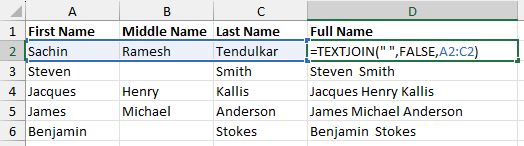
Do you see how this is different from the Full Names in Example 2? If you look carefully you will see an extra space between the First and Last names, wherever there is no middle name.
But then what’s the point of this? Why would you ever want to not ignore the blank cells?
Why You Might Not Ignore Blank Cells with the TEXTJOIN Function
In some scenarios, users may not want to ignore blank cells when using the TEXTJOIN function because those blanks serve a purpose in the output. Here are a few reasons:
1. Maintaining Data Structure
Blank cells might represent deliberate gaps or placeholders in the data. For instance, in formatting a report or creating a structured list, those blanks may indicate missing values or separate sections.
2. Accurate Representation of Input Data
When analyzing datasets, users may want to highlight the presence of missing or incomplete data. Including blank cells ensures that the output mirrors the original dataset, making it easier to identify gaps.
3. Visual Separation
Blank cells can act as separators, helping to visually organize or group text within the concatenated result. For example, in creating a list with specific spacing, blank cells might serve to separate sections.
4. Compatibility with Formulas or Conditions
Some formulas or downstream processes may rely on the inclusion of blank cells for consistency. Ignoring blanks could disrupt linked calculations or formatting rules.
5. Customized Formatting Needs
A user might want to include blanks to meet a specific output format requirement, such as aligning text in reports or matching predefined templates.
The TEXTJOIN function is a versatile and efficient tool in Excel, ideal for combining and formatting text data. Its ability to handle custom delimiters and skip empty cells makes it a must-have for streamlining workflows.