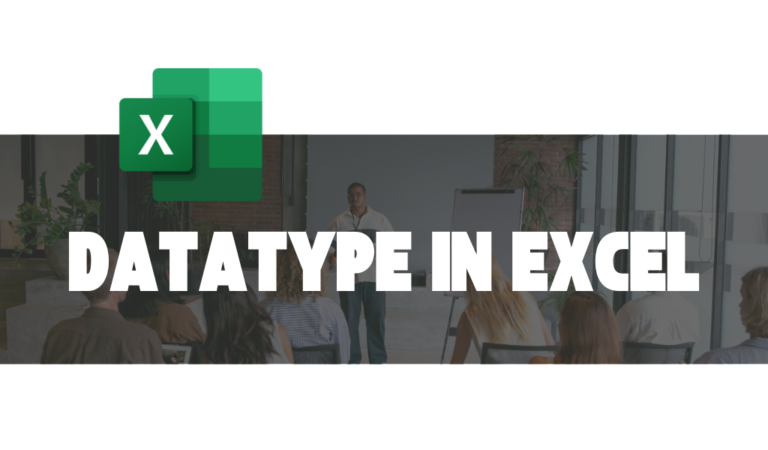UNDERSTANDING ERROR DATA TYPES IN EXCEL
What Are Error Data Types in Excel?
Error data types in Excel show up when something goes wrong with a formula or function. They act as alerts to help you find and fix issues in your spreadsheet. These errors can happen for many reasons, like using the wrong inputs, referencing deleted cells, or typing something incorrectly.
Instead of being frustrating, errors are helpful tools. They teach you what went wrong so you can avoid similar problems in the future. By understanding these error messages, you can work more confidently and efficiently in Excel.
Common Error Types in Excel
How to Handle Errors in Excel
Use the IFERROR Function
Wrap your formulas with the IFERROR function to manage errors gracefully. For instance, =IFERROR(A1/B1, "Invalid Calculation").
Enable Error Checking
Navigate to File > Options > Formulas and enable error checking to highlight issues as they occur.
Evaluate Formula Tool
Use the Evaluate Formula tool under the Formulas tab to troubleshoot complex calculations step-by-step.
How to Prevent Errors in Excel
Validate Data Inputs
Ensure input data is accurate and consistent before using it in formulas. Utilize the Data Validation feature to restrict invalid entries.
Test Formulas
Always test formulas on a small dataset to ensure they work as expected before applying them broadly.
Use Named Ranges
Using named ranges instead of direct cell references can minimize the likelihood of errors.
The error data type is just one of the data types in Excel. Click here to learn more about the various data types in Excel.